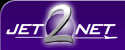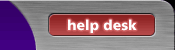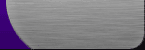| |
| 1.
From the opening screen of Netscape/Mozilla Mail, click on the Tools pull down menu, and then go to Message Filters. |
| |
|
| |
| 2.
From the Message Filters window click on New |
| |
|
| |
| 3.
For the name of the rule type Spam, put a dot next to Match Any of the Following, and select Subject and Contains from
the drop down menus. |
| |
|
| |
| 4.
In the box next to Contains type in [Possible Spam]. Under Perform these actions put a check next to Move to folder
and then click on New Folder. |
| |
|
| |
| 5.
Type in Spam as the name of the folder and click on Ok. |
| |
|
| |
| 6.
You should now be back at the Mail Filters screen. Make sure your new spam filter is enabled, close
the Mail Filters window and enjoy your new spam filter! Mozilla users may also want to use Mozilla's own built in
spam filter. For instructions on doing so, please see the Mozilla Spam Filtering Page for more details. |
|
|
| |
|
| |